| Welcome, Guest |
You have to register before you can post on our site.
|
| Latest Threads |
Why am'I fighting with GI...
Forum: Linux and other Unixen
Last Post: NetWeeZurd
Today, 01:44 AM
» Replies: 2
» Views: 155
|
Can tooltip display time ...
Forum: Gimp 2.99 & Gimp 3.0
Last Post: NetWeeZurd
Today, 01:40 AM
» Replies: 4
» Views: 1,293
|
Problem posting an update...
Forum: Gimp-Forum.net
Last Post: Scallact
12-21-2025, 10:19 PM
» Replies: 19
» Views: 963
|
Paint bucket acts "weird"
Forum: General questions
Last Post: PieterJW
12-21-2025, 06:59 PM
» Replies: 7
» Views: 395
|
Install gimp user manual ...
Forum: Linux and other Unixen
Last Post: rich2005
12-21-2025, 09:03 AM
» Replies: 1
» Views: 190
|
Very, very nice startup t...
Forum: General questions
Last Post: mrkid
12-18-2025, 04:37 PM
» Replies: 0
» Views: 183
|
Why does HTML/css scale i...
Forum: General questions
Last Post: Tas_mania
12-17-2025, 07:20 PM
» Replies: 1
» Views: 255
|
Path autocurves plugin (G...
Forum: Extending the GIMP
Last Post: InquisitiveAsHell
12-17-2025, 07:40 AM
» Replies: 6
» Views: 744
|
Transparent Background Ad...
Forum: General questions
Last Post: Kramskry
12-16-2025, 08:52 PM
» Replies: 2
» Views: 344
|
Inside drop shadow maybe?...
Forum: General questions
Last Post: denzjos
12-16-2025, 04:45 PM
» Replies: 2
» Views: 268
|
|
|
| Flood fill with paint bucket but wrap around image? |
|
Posted by: notl - 08-28-2023, 04:13 PM - Forum: General questions
- Replies (3)
|
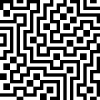 |
I'd like to be able to use the paint bucket tool to flood fill contiguous areas, but in way that treats the image as if it wraps around, such that the left edge connects with right edge and top connects with bottom (effectively a toroidal map). Is there a way to do this in GIMP?
I need this because I'm colouring images that are square in proportion with a pattern that tessellates. These images are generated with cellular automaton rules. See example images. First shows a starting image.
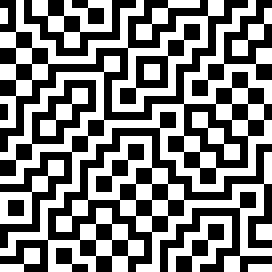
Same image with one connected line flood filled as if with wrap-around:
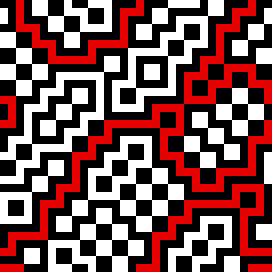
Showing how it connects when tessellated.
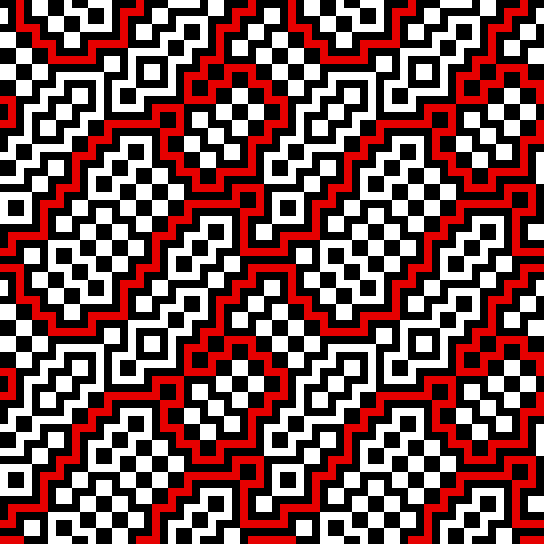
Until recently, I've been colouring by hand, using the paint bucket to fill an area, identifying where it reaches an edge, then identifying where it connects on the opposite side, then flood filling that new area, and so on until it returns to the bit that was first filled.
More recently I've been using the Cartesian Transform in the Deformations menu of G'MIC, applying a +1 pixel shift to both X and Y after the first flood fill, which pushes the bottom and right edges over to the opposite sides, showing where to continue the flood fill (instead of judging by eye or by measuring X.Y position). Then applying a -1 shift to X and Y and doing a flood fill from there, and so on until it is complete.
It's looking like the only way to fully automate it is to re-write the code for the flood fill algorithm, so that instead of stopping at the edges of an image it looks at the adjacent pixels on the opposite connecting edge. I've got some coding experience, mainly with Mathematica which I use to generate these cellular automaton images, but am not really a programmer. So any suggestions for how to implement this would be appreciated.
|

|
|
| How to remove an unwanted shadow |
|
Posted by: TonyAimer - 08-27-2023, 10:20 AM - Forum: General questions
- Replies (4)
|
 |
Greetings forum
I want to remove the shadow of a street light from my image.
The background is soil/gravel.
How can I do this? The color picker for a brush picks only one component color.
I am not sure what the process is even called so it is impossible to search for help!
I want to pick up the soil texture and paint over the shadow.
Any help would be gratefully received.
Regards
tony
|

|
|
| Text Issue |
|
Posted by: Piratediver - 08-27-2023, 02:37 AM - Forum: General questions
- Replies (3)
|
 |
I click the text tool and draw a text box that I need to type 3 or 4 sentences in. However, when I type and my words reach the right edge of the box, the line moves up and I can not drag the box to see it. I only see the last line typed. Why are my sentences automatically NOT dropping down to the next line?
|

|
|
| Have problem locating plug-ins |
|
Posted by: ajax - 08-24-2023, 06:03 PM - Forum: Extending the GIMP
- Replies (4)
|
 |
I run GIMP (and most all application software) from portable (USB) drives on various Windows computers. If I go to "Edit>Preferences>Folders" and add a folder for Plug-Ins then GIMP is able to find the plug-in (at present I'm wanting to use the GMIC Plugin for GIMP). However, it seems that the drive letter in included is as part of the path. The problem seems to be that Windows might assign different drive letters to USB devices and when this happens GIMP does NOT find the plugin.
Interestingly, the predefined folder specifications that GIMP includes in Preferences also include a drive letter. However, when Windows assigns a new drive letter GIMP is able to figure that out for those cases and the newly assigned drive letter is used. I need to be able to do the same thing for folders I add which will always be on the same drive as GIMP.
For whatever it might be worth the scripts that I use to start GIMP do update the environment variable named "GIMP2_DIRECTORY". In addition to plugins, I also use a script. GIMP has NO problem finding my script in the sub-folder named "scripts" but when I add the GMIC plug-in to the similar folder named "plug-ins" GIMP does NOT find it.
Would appreciate some help figuring out how to overcome this problem.
|

|
|
| Hi please help issue with exporting larger files ? |
|
Posted by: Jack - 08-24-2023, 10:31 AM - Forum: General questions
- Replies (9)
|
 |
I’m new to this I’m making A.I art and when making an image after upscaling and uploading it to gimp . I make 5 templates with ratios 2:3 3:4 4:5 11”x14” and A1 size . When I try to export these images from gimp to jpg I can only seem to export the 2 smaller sizes . The ratio sizes show as a 0kb file and don’t load up . Iv tried saving to different folders but it seems gimp can’t export these file sizes . Is there anything I could do to fix this ? Any help would be really appreciated, thank you ?
|

|
|
| Resynthesizer loading problem |
|
Posted by: Grandit - 08-23-2023, 04:44 PM - Forum: General questions
- Replies (1)
|
 |
I am brand new to Gimp and have limited experience with other photo editors.
Using a MacBook Pro, M1 with Ventura 13.4.1 OSX
Loaded Gimp from the Gimp website. Seems to load ok. Have loaded a file but that is as far as I went before trying to load Resynthesizer.
Went to the Github site and got the plug in files for Resythesizer.
Next step (according to the Davies Media design site) is to go to "preferences" and find the plug in folders location and then load the file. But I cannot find the "preferences" nor can I see anything related to folders and where to find them.
Any ideas? Do I have the wrong version ion Gimp nstalled?
I do not see the preferences option in the drop down menu under "Gimp":
[img]blob:https://www.gimp-forum.net/fdc1ffa1-df90-4890-8e79-91c0b79ced79[/img]
Nor do I see it under the "edit" drop down:
[img]blob:https://www.gimp-forum.net/313eb018-aec1-463d-9558-a96dfa07bf92[/img]
|

|
|
| Conditional PF_OPTION ? |
|
Posted by: david - 08-23-2023, 12:05 PM - Forum: Scripting questions
- Replies (1)
|
 |
Is it possible to create conditional options for PF_ commands?
For instance, I have various scripts where a selection is saved to a channel for future use. What I would like to be able to do is give the user the option, at the start, as to whether the selection is re-instated after the plug-in is run, but not appear if a selection is not present.
At the moment this is a hypothetical question, but the answer may be helpful to other people.
|

|
|
|