| Welcome, Guest |
You have to register before you can post on our site.
|
| Forum Statistics |
» Members: 5,008
» Latest member: PieterJW
» Forum threads: 7,742
» Forum posts: 42,070
Full Statistics
|
| Latest Threads |
Very, very nice startup t...
Forum: General questions
Last Post: mrkid
12-18-2025, 04:37 PM
» Replies: 0
» Views: 123
|
Why does HTML/css scale i...
Forum: General questions
Last Post: Tas_mania
12-17-2025, 07:20 PM
» Replies: 1
» Views: 208
|
Path autocurves plugin (G...
Forum: Extending the GIMP
Last Post: InquisitiveAsHell
12-17-2025, 07:40 AM
» Replies: 6
» Views: 669
|
Transparent Background Ad...
Forum: General questions
Last Post: Kramskry
12-16-2025, 08:52 PM
» Replies: 2
» Views: 332
|
Inside drop shadow maybe?...
Forum: General questions
Last Post: denzjos
12-16-2025, 04:45 PM
» Replies: 2
» Views: 253
|
gexport: Make-like tool f...
Forum: Extending the GIMP
Last Post: JohnHammersley
12-16-2025, 03:42 PM
» Replies: 0
» Views: 140
|
Help with colour matching
Forum: General questions
Last Post: denzjos
12-13-2025, 05:05 PM
» Replies: 1
» Views: 256
|
Problem posting an update...
Forum: Gimp-Forum.net
Last Post: Scallact
12-13-2025, 10:29 AM
» Replies: 14
» Views: 824
|
GIMP 3.x Python Plugin Is...
Forum: Scripting questions
Last Post: Ofnuts
12-13-2025, 08:53 AM
» Replies: 1
» Views: 252
|
Gimp larger than Screen
Forum: General questions
Last Post: sallyanne
12-13-2025, 03:53 AM
» Replies: 2
» Views: 287
|
|
|
| Suddenly drop shadows are too light |
|
Posted by: Klawdek - 07-28-2022, 12:19 AM - Forum: General questions
- Replies (4)
|
 |
Without changing versions of GIMP drop shadows went form being the color selected to being very light versions of the color selected. I am using layer/layer effects/drop shadow I have opacity at 100% all the settings are ones I have used many times and it worked fine. Now all of a sudden the color used for the drop shadow is not the one selected but a very light version of it. I have included a screenshot. I am using GIMP 2.10.12 I know everyone is going to say to upgrade to latest version. However this happened with no changes to GIMP and the last time I upgraded I lost some features.
|

|
|
| Rotate problem |
|
Posted by: Nash - 07-27-2022, 09:31 AM - Forum: General questions
- Replies (4)
|
 |
I'm new to gimp. I am having a problem with my rotate tool. It will not rotate. I know I am on the right layer. Searched google etc. Been looking for answers for a couple of days. The curser with the rotate symbol as a little circle with a line going through it witch, I believe is a lockout. Please take it easy on thee gimp terms. Can you help?
Thanks
Nash
|

|
|
| Removing Alpha Channel? |
|
Posted by: david - 07-26-2022, 02:27 PM - Forum: Scripting questions
- Replies (12)
|
 |
I have been trying to write a script to automate colour cast removal.
If an image has transparency it "dilutes" the colour cast I am trying to remove.
When I run the following code
Code:
layerClean = pdb.gimp_layer_new_from_drawable(layer, image) # layer to be cleaned of alpha channel
pdb.gimp_image_insert_layer(image, layerClean, None, 0) # insert layer
pdb.gimp_image_set_component_visible(image, CHANNEL_ALPHA, FALSE) # make alpha channel non-visible
pdb.gimp_layer_flatten(layer) # remove alpha channel
pdb.gimp_image_remove_layer(image, layerClean)
I can look in the channels palette and the alpha channel has gone. In the layers palette I can right-click on the layer and it gives me the option to add an alpha channel. However, if I carry out any action, such as adding a layer, the alpha channel re-appears in the channel palette.
I have tried running the code and then doing a "Save as". On loading the saved file, the alpha channel is again in the layers palette.
I created an xcf file where the alpha channel was filled with 50% grey (7f7f7f Hex) in order to test.
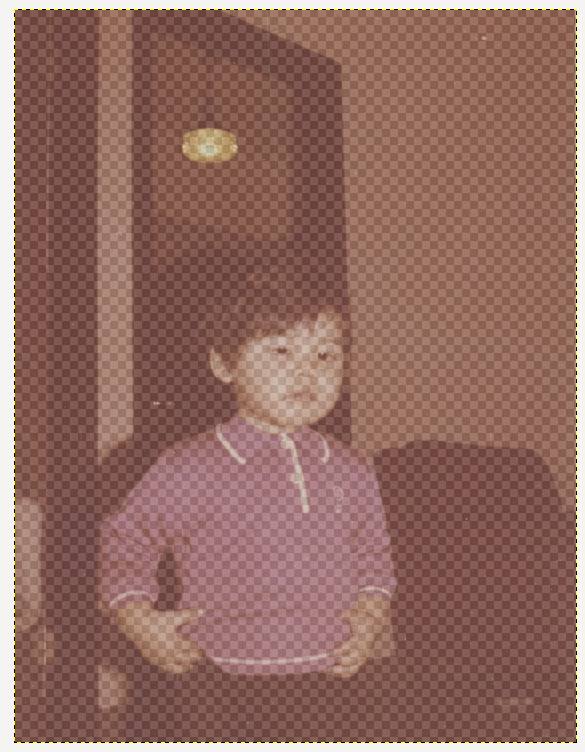
I put this into general queries as the same occurs when the actions are carried out manually.
Operating system: Ubuntu 20.04
GIMP: 2.10.32
|

|
|
| GIMP 2.10.32 Python-Fu |
|
Posted by: alecpepe - 07-25-2022, 07:06 PM - Forum: Scripting questions
- Replies (1)
|
 |
I have successfully written a script, which when ran in the Python-Fu console does what I want. I want to make a keyboard shortcut, so I can run this quickly when necessary, rather than pasting it into the console every time. How should I do this? I've tried writing the code in VS code and saving it in the GIMP scripts folder as both a .py and .scm file. The .scm file raises 'unbound variable: import' when I hit 'refresh scripts' under Script-Fu. I cannot find where to run the script as a .py, but it seems to refresh fine. I also do not know how I would bind a keyboard shortcut to a script.
Here's the code, though I doubt this is the issue as it works fine in the console:
import gimpfu
current_image = gimp.image_list()[0]
layer=pdb.gimp_layer_new(current_image, 1, 1, gimpfu.RGB_IMAGE, "white_layer", 100, gimpfu.NORMAL_MODE)
pdb.gimp_image_add_layer(current_image, layer, 0)
pdb.gimp_layer_resize_to_image_size(layer)
pdb.gimp_item_set_visible(layer, 0)
|

|
|
| exporting gimp head |
|
Posted by: dumbass - 07-24-2022, 05:02 PM - Forum: General questions
- Replies (7)
|
 |
GIMP 2.10.32 was working perfectly. All of a sudden I can't export a head without a black background. I removed GIMP and re-installed. No difference. I'm stumped.
|

|
|
|