| Welcome, Guest |
You have to register before you can post on our site.
|
| Forum Statistics |
» Members: 5,060
» Latest member: megnu
» Forum threads: 7,774
» Forum posts: 42,229
Full Statistics
|
| Latest Threads |
Help with making this eff...
Forum: General questions
Last Post: denzjos
Yesterday, 06:30 PM
» Replies: 8
» Views: 814
|
Best way to recolor this ...
Forum: General questions
Last Post: rich2005
Yesterday, 03:38 PM
» Replies: 8
» Views: 450
|
G'Mic-Qt in GIMP 3.2.0-RC...
Forum: Windows
Last Post: denzjos
01-13-2026, 01:21 PM
» Replies: 2
» Views: 187
|
Photobooth "look" - pytho...
Forum: Extending the GIMP
Last Post: chlowden007
01-12-2026, 04:46 PM
» Replies: 7
» Views: 854
|
Installing in a secure en...
Forum: Windows
Last Post: ThecknoDecker
01-12-2026, 04:40 PM
» Replies: 1
» Views: 214
|
Gimp 3.x scanner xsane pl...
Forum: Gimp 2.99 & Gimp 3.0
Last Post: jsamb
01-10-2026, 10:05 AM
» Replies: 15
» Views: 15,181
|
GIMP 3.04: Image gets ran...
Forum: General questions
Last Post: sallyanne
01-09-2026, 11:57 AM
» Replies: 3
» Views: 668
|
Need help with Plug-Ins
Forum: General questions
Last Post: fritscho
01-08-2026, 12:31 PM
» Replies: 6
» Views: 885
|
erasing paintbrush stroke...
Forum: General questions
Last Post: sallyanne
01-07-2026, 10:54 PM
» Replies: 3
» Views: 714
|
Single single-window mode...
Forum: General questions
Last Post: teapot
01-07-2026, 07:55 PM
» Replies: 5
» Views: 831
|
|
|
| 3D Perspective Question |
|
Posted by: TMORT - 10-10-2020, 03:31 PM - Forum: General questions
- Replies (3)
|
 |
This may be more of a question for a 3D CAD or some other sort of 3D forum, but I’m coming at it from the photo side of things. Likely someone has had a similar question.
I’d like to use two flat 2d images, both with a common background in a composite image. Both pictures are taken pointing the same direction. One is just taken a good distance behind where the other one is from.
I can adjust the scale of the rear picture so the common distant objects are the same height. However, objects in foreground, close to the position of the camera are not the right height when compared to objects at that distance in the photo taken second picture a distance behind the first.
I saw that GIMP has a 3D perspective transform too, but it looks like it would not really be of any use for what I’m thinking.
I suppose maybe using a different lens for the two pictures is an option.
It also seems like this may be possible with software. I only use GIMP a little. I’ve used some 3D applications even less, but have used Sketchup a little most recently.
It allows you to create a rectangle then pull or push the face of it up or down to create a cubic shape. You can then adjust the size of one of the faces to create some sort of trapezoidal cubic shape, create a beveled edge or what not.
I was thinking if you could put an image on the original rectangle and leave it on it as you pulled it up and adjusted the size, maybe you could do this. The image is a raster image and the 3D app uses vector images, but in the intitual cubic shape after the rectangle has just been pulled up each pixel in the top rectangle would line up with the same pixel in the bottom rectangle and the could be connected with a straight line. So any adjustments later, those lines would still be there. At this point the location of each pixel on the initial rectangle surface is known and now connected by lines there is the makings to create 3D geometry and relationships to create a 3D vector image.
So the ultimate image adjusted for perspective would be composed of pixels from a series of slices and where they fit on the surface of each slice. So if you adjusted the top layer so it is smaller, the middle would be the top slice, each outer slice would be the pixels on the lines that are outside the the boundaries of the top slice.
This is sort of how 3D printing is done, although using vector graphics all along. I also remember where they took some donated human cadavers which I guess they may have added some dies to indicated blood vessels and other structures and frozen and sliced them into very thin slices and took a picture or created a digital image of each slice. Then reassembled all the digital slices to create a 3D image of the bodies.
I probably don’t quite have it right how it all works, but it looks like something along these lines is already being done for other things. Anyone know if there is an app or an easy way to do this?
|

|
|
| Descreen |
|
Posted by: Noteworthy - 10-10-2020, 10:59 AM - Forum: Extending the GIMP
- Replies (3)
|
 |
Hello,
I am relatively new to GIMP. I've done a search for the plugin to descreen pictures the plugin registry has been discontinued.
I've also searched this forum (Extending the Gimp) without result.
In its absence, how do I go about descreening images effectively in Gimp?
Using Win10 64bit
Gimp 2.10.22
|

|
|
| Canned logos? |
|
Posted by: danajg007 - 10-09-2020, 05:01 PM - Forum: General questions
- Replies (1)
|
 |
Hiya. I've been using Gimp since wayyyyy back (I forgot the version). "Back in the day", a whole slew of canned logo's, bullets etc. were included with the installation (Chrome, Basic I/II, Starburst, Frosty, Alien Glow, etc.) Are these available anymore?
They were found at: File/Create/Logos...
Thanks, Dana
|

|
|
| Cropping and slicing a path |
|
Posted by: Ottia Tuota - 10-09-2020, 11:31 AM - Forum: Extending the GIMP
- Replies (29)
|
 |
I made a plugin to crop a path, similar to cropping an image or a layer. I don't know any such tool in Gimp previously, but what I know about Gimp is very limited, so please enlighten me if I am wrong.
Actually I made four plugins, two for cropping, two for slicing:
- Crop path by convex polygon
- Crop path by rectangle
- Slice path by guides
- Slice path by lines
Numbers 2 and 3 are the main plugins, that is, I expect them to be the most used. The other two came as by-products.
To get the plugins, go to Cropping and slicing a path, scroll to the bottom, and click the download button. You get a zip file. Unzip it and place the one file it contains (crop_path.py) in your user's plug-ins folder. Then (re)start Gimp.
To invoke the plugins, go to the Paths tab, right-click some path and follow the link
Tools > Cropping and slicing > ...
I explain now the plugins. They are very simple to use (quite an achievement from me).
Crop path by rectangle takes as input a path (the right-clicked one) and it allows four choices for the cropping rectangle:
- a rectangular selection
- four guides (two horizontal, two vertical)
- image (canvas)
- the active layer.
The first option (selection) allows in fact any selection, not only rectangular, but only its bounding box is used. In this sense it works just in the same way as the usual tool Image > Crop to selection works for images.
The second option (guides) requires that no other guides exist.
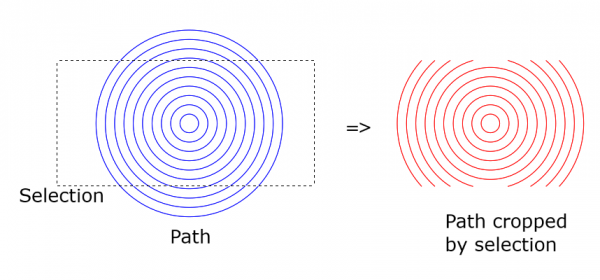
Crop path by convex polygon works similarly except that instead of a rectangle the cropping region is a convex polygon. The polygon is inputted as a path: closed, with straight edges, enclosing a convex region. ("Convex" means that all corners jut outwards.) Of the polygon path only anchors are taken into account; all curviness is ignored.
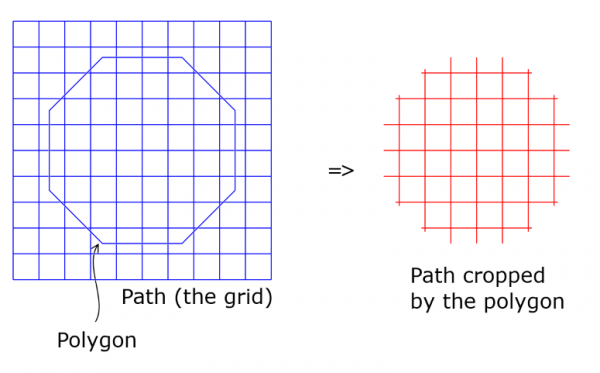
Then the two slicing plugins:
Slice path by lines takes as input two paths. One is the source path to be sliced (the right-clicked one), and the other is supposed to be a set of straight line segments, one line segment per stroke. Of each stroke the first two anchors are read and used to determine a line. You can think that each stroke is supposed to be a 2-anchor path, a straight line segment. Note that the line segments may be short, but the plugin sees and uses them as full infinite lines.
If the slicing path has only one stroke (only one slicing line), the source path is split into two parts. This is the situation in the following picture. For this picture, I moved the two halves of the result slightly apart just so that you can see what happened.

What happens here is more precisely the following. The path is splitted into two parts. Two new paths are created: if the original path has name 'path', the new ones will probably be 'path|slice' and 'path|slice #1'. If either of them is empty, it is discarded (not inserted in Gimp). But in some cases an additional new path is created. Namely, if the original path contains straight line segments which lie flat on the slicing line, there is no way to tell to which side they belong, so they are collected as a separate additional new path.
In the next picture the slicing path consists of three strokes (three slicing lines). Again I moved the sliced parts a little just to show the effect.
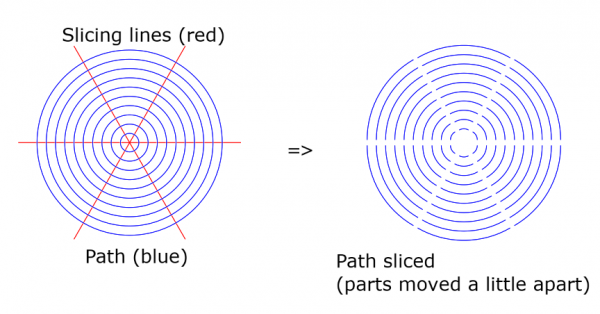
Slice path by guides works quite similarly except that the slicing lines are guides. You have the choice to use all guides in the image, or only horizontal guides, or only vertical guides.
A word of warning: The running time grows fast with the number of slicing lines (or guides). That is why I prevented the usage of more than 8 lines. Another advantage of this is that the number of created new paths also grows fast, and it is good to have some limit. If you want to change that number 8, find and edit in the code the line
MAX_SLICE_LINES = 8 # Maximum number of slicing lines allowed
But please, do not go over 10.
If you find some case where the plugins act strangely, please report. The code is a little messy, I admit, and I may have missed something.
|

|
|
| Gimp 2.10.14 - text editor changing text size |
|
Posted by: Accessdenied - 10-09-2020, 08:18 AM - Forum: General questions
- Replies (6)
|
 |
Hi!
Created simple business card. Some text boxes, one image. Saved.
Now opened it and if I click on Text tool and then on text, it changes size. Cannot figure out how to edit text without damaging it's size. In layers it show as A - I guess as text layer. Right click on layer and Edit on canvas gives the same result.
|

|
|
| gimp 2.10.22 |
|
Posted by: vpkumar - 10-09-2020, 03:18 AM - Forum: General questions
- Replies (3)
|
 |
I downloaded and ionstalled the latest Gimp 2.10.22 in windows 64.
However now I find all my scripts -Fu and python plug in are greyed out.
How do I restore all these scripts and plugins
I am sorry I found out that this was because I had not opened any imgae in Gimp. Once I opened an image everything was OK.
|

|
|
|