| Welcome, Guest |
You have to register before you can post on our site.
|
| Forum Statistics |
» Members: 5,061
» Latest member: SFS
» Forum threads: 7,775
» Forum posts: 42,230
Full Statistics
|
| Latest Threads |
After Mint update I can n...
Forum: General questions
Last Post: CtrlAltDel
3 hours ago
» Replies: 0
» Views: 32
|
Help with making this eff...
Forum: General questions
Last Post: denzjos
01-14-2026, 06:30 PM
» Replies: 8
» Views: 838
|
Best way to recolor this ...
Forum: General questions
Last Post: rich2005
01-14-2026, 03:38 PM
» Replies: 8
» Views: 481
|
G'Mic-Qt in GIMP 3.2.0-RC...
Forum: Windows
Last Post: denzjos
01-13-2026, 01:21 PM
» Replies: 2
» Views: 198
|
Photobooth "look" - pytho...
Forum: Extending the GIMP
Last Post: chlowden007
01-12-2026, 04:46 PM
» Replies: 7
» Views: 885
|
Installing in a secure en...
Forum: Windows
Last Post: ThecknoDecker
01-12-2026, 04:40 PM
» Replies: 1
» Views: 217
|
Gimp 3.x scanner xsane pl...
Forum: Gimp 2.99 & Gimp 3.0
Last Post: jsamb
01-10-2026, 10:05 AM
» Replies: 15
» Views: 15,208
|
GIMP 3.04: Image gets ran...
Forum: General questions
Last Post: sallyanne
01-09-2026, 11:57 AM
» Replies: 3
» Views: 677
|
Need help with Plug-Ins
Forum: General questions
Last Post: fritscho
01-08-2026, 12:31 PM
» Replies: 6
» Views: 891
|
erasing paintbrush stroke...
Forum: General questions
Last Post: sallyanne
01-07-2026, 10:54 PM
» Replies: 3
» Views: 720
|
|
|
 new download haunted by old problem's ghost
new download haunted by old problem's ghost |
|
Posted by: mellyrn - 10-06-2020, 08:42 PM - Forum: General questions
- Replies (2)
|
 |
I had Gimp 2.10.12 on my machine. While working an image, my fingers slipped and suddenly my tools/dialog box was much different: fewer tool icons were displayed, and the dialog box was completely unfamiliar: the dialog box also did not change depending on which tool (of the fewer tools) I chose. So while I can choose "text", I am, for example, unable to choose a font, and while I can choose "brush", I am unable to choose the size of my brush. The new dialog box window(s?) contain nothing.
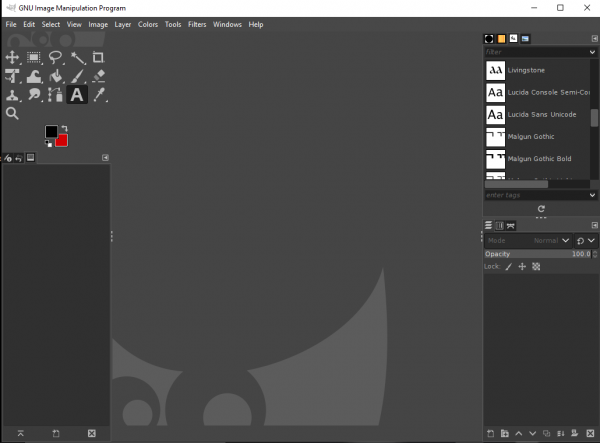
I had been working with black as my foreground color and red as the background. That is relevant; please bear with me.
I went into Windows (10; 64-bit) "Settings" and uninstalled Gimp 2.10.12. I went to gimp.org and downloaded 2.10.20. I opened the new Gimp -- and I have the same reduced tool menu, the same unreadable, unworkable dialog box(es) -- AND THE SAME COLORS, black (foreground) & red (background).
I uninstalled & downloaded again. Didn't help.
I ran CCleaner, complete with "wipe free space", restarted my computer and tried again. Once again the new download displays the same abbreviated tool menu, the same lack of usable dialog for the tools, AND THE SAME COLORS.
??? It feels like the old, broken version is somehow "haunting" my machine & corrupting the new downloads....
Please note, in the image labeled "normal gimp" -- that's Gimp 2.8, which I have on an old machine, but the tool/dialog box looks much like what I *used* to have in 2.10.12, & what I expect to see:
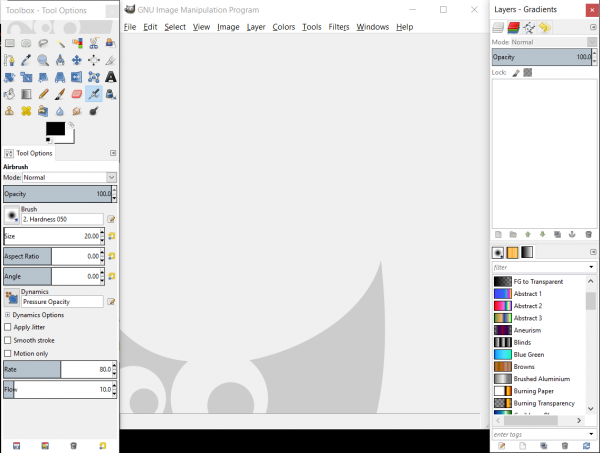
|

|
|
| Oversized window |
|
Posted by: halligant - 10-05-2020, 07:12 PM - Forum: General questions
- Replies (1)
|
 |
Hello,
The gimp window fills the entire screen and I cannot access the unit or scale boxes at the bottom of the screen.
In addition the toolbox extends right down the screen and I cannot access the functions at the bottom.
Any help to resolve this issue would be gratefully received,
Yours,
halligant
|

|
|
| How to make plugin active without image |
|
Posted by: snapzilla - 10-02-2020, 09:07 PM - Forum: Scripting questions
- Replies (2)
|
 |
GIMP 2.10.2 (revision 1)
Windows 10
I have written a plugin in Python that iteratively merges a sequence of image files creating an output image of each iteration.
When I launch GIMP the plugin appears in the menu as expected but it is greyed-out. If I open an image file the plugin becomes usable.
How do I get GIMP to activate the plugin at launch time without the need to open a random image file?
|

|
|
| ofn-path-filter-strokes |
|
Posted by: Ofnuts - 10-02-2020, 08:18 PM - Forum: Extending the GIMP
- No Replies
|
 |
A not-so-recent script of mine, that just got an upgrade. Removes strokes from paths using various measure criteria (length, area...).
Available here.
|

|
|
|