| Welcome, Guest |
You have to register before you can post on our site.
|
| Forum Statistics |
» Members: 5,059
» Latest member: enneti
» Forum threads: 7,774
» Forum posts: 42,227
Full Statistics
|
|
|
| GIMP 2.10 - Trouble Painting or Cloning On Top of Alpha |
|
Posted by: TMORT - 10-09-2020, 01:14 AM - Forum: General questions
- Replies (4)
|
 |
I have picture I'm working on with several layers. There is an area of alpha, and a border around it on another layer and another layer has an image of some leaves. I'd there is a gap of alpha between the colored border and the leaves. I'd like paint or clone over the gap of alpha.
I've tried adding another layer, raising and lowering layers. It is just locked somehow. I've tried pressing the little chekerboard in the layers tool panel for each of them.
I've used GIMP for a number of years, and a number of features and tools, but only do a few now and then. I never really use it enough to get proficient or retain how do things.
|

|
|
| Copy channel from one image to another image. |
|
Posted by: Krikor - 10-08-2020, 06:35 PM - Forum: General questions
- Replies (6)
|
 |
How can I to copy channel from one image to another image?
I have two images open. In one of them I created channels which I want to use in the second image as well.
How I do:
I select one of the created channels - Channel for selection.
From this selection I create a path - Select - To Path.
In the Paths tab, drag this created path over the thumbnail of the second image.
I open the second image, and now I reverse the operation, select the path and create a channel from that selection.
Is there another, faster and more efficient way to copy channels from one layer to another?
Thank you.
|

|
|
| can't get two blacks to match |
|
Posted by: ottenm - 10-08-2020, 03:50 PM - Forum: General questions
- Replies (2)
|
 |
In this PNG of 5 tally marks, the 5th one (going across) is visibly blacker & shinier than the others. I'd like it to match the other 4, but I'm struggling to figure out what the difference is.
Just grabbing pixels with the eye-dropper both sets seem about the same, a mix of solid black and colors that are close to black. I thought it might be the alpha values, but I tried Layer > Transparency > Threshold Alpha and at 99% there's still a noticeable difference between the pixels that are left.
Any help greatly appreciated.
https://ibb.co/T1DRhTH
|

|
|
| Changing to a solid color |
|
Posted by: RawlinsCross - 10-07-2020, 07:25 PM - Forum: General questions
- Replies (2)
|
 |
Good day everyone,
I have an image of a rain coat that I'd like to fill in with solid color. You can see (link below) that it's a funky little design, but I'd like to fill it all in with a solid color. Maybe leave the face alone but if that's too hard, then it can be filled in as well.
This is my real first foray into GIMP. It obviously is very complicated and any start-up advice would be certainly appreciated. I figure this one would be good to start off on?
Picture of Raincoat
|

|
|
 Newbie: Python script error
Newbie: Python script error |
|
Posted by: mike_b - 10-07-2020, 05:27 PM - Forum: Extending the GIMP
- Replies (1)
|
 |
I am very new to the Python scripting in Gimp. I have used Gimp in the past for manipulating individual images, but now I have to run specific operations on hundreds of images. So I checked into the scripting options. I discarded Script-fu, as I am familiar with programming languages like C, C++, etc., but the Schemes thing is quite different. Python, on the other hand is similar enough.
So, to start out I looked at some sample scripts like this one:
Code:
import glob
source_folder = "c:/mysource_image_folder/" #type your folder inside the quotes - append the final "/"
dest_folder = "c:/destination_folder/"
for filename in glob.glob(source_folder + "/*.png"):
img = pdb.gimp_file_load(source_folder + filename, source_folder + filename)
pdb.gimp_drawable_brightness_contrast(img.layers[0], 0.2, 0)
pdb.gimp_file_save(img, img.layers[0], dest_folder + filename, dest_folder + filename)
pdb.gimp_image_delete(img) # drops the image from gimp memory
When I copy and paste that into the Python window, I get an error right away on the "import glob" line (I also get that error when I just type in "import glob"):
import glob
File "<input>", line 1
rt glob
^
SyntaxError: invalid syntax
So, obviously I am doing something wrong. Did I not install something right? I installed Python 3.7 (Win10), then reinstalled Gimp 2.10.20. Do I need to do something else?
And apologies if this is the wrong thread. Please point me to the right thread if so.
Thanks.
|

|
|
| Easy cropping |
|
Posted by: Ethel - 10-07-2020, 02:57 PM - Forum: General questions
- Replies (6)
|
 |
Hello,
What is the easiest way to explicitly crop from any edge? e.g. how to crop, say, 8px from the left, 10px from the right, and 12px from the bottom without using a mouse? A text box where I can enter the number or numbers I want would be good.
The instructions for changing a selection don't work for me. Can the same be done for a rectangular selection box using absolute or relative coordinates, i.e. a modal windows with four text boxes that dynamically shows the new selection rectangle on the image?
Thanks in advance
Ethel
|

|
|
 new download haunted by old problem's ghost
new download haunted by old problem's ghost |
|
Posted by: mellyrn - 10-06-2020, 08:42 PM - Forum: General questions
- Replies (2)
|
 |
I had Gimp 2.10.12 on my machine. While working an image, my fingers slipped and suddenly my tools/dialog box was much different: fewer tool icons were displayed, and the dialog box was completely unfamiliar: the dialog box also did not change depending on which tool (of the fewer tools) I chose. So while I can choose "text", I am, for example, unable to choose a font, and while I can choose "brush", I am unable to choose the size of my brush. The new dialog box window(s?) contain nothing.
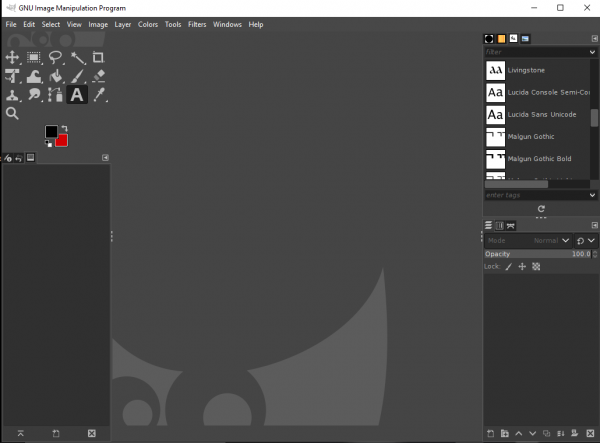
I had been working with black as my foreground color and red as the background. That is relevant; please bear with me.
I went into Windows (10; 64-bit) "Settings" and uninstalled Gimp 2.10.12. I went to gimp.org and downloaded 2.10.20. I opened the new Gimp -- and I have the same reduced tool menu, the same unreadable, unworkable dialog box(es) -- AND THE SAME COLORS, black (foreground) & red (background).
I uninstalled & downloaded again. Didn't help.
I ran CCleaner, complete with "wipe free space", restarted my computer and tried again. Once again the new download displays the same abbreviated tool menu, the same lack of usable dialog for the tools, AND THE SAME COLORS.
??? It feels like the old, broken version is somehow "haunting" my machine & corrupting the new downloads....
Please note, in the image labeled "normal gimp" -- that's Gimp 2.8, which I have on an old machine, but the tool/dialog box looks much like what I *used* to have in 2.10.12, & what I expect to see:
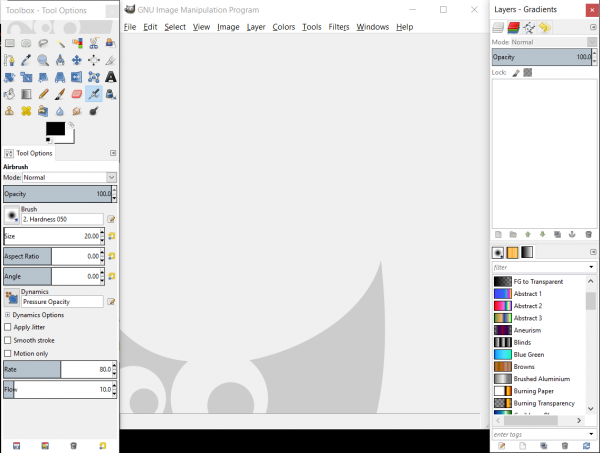
|

|
|
|