| Welcome, Guest |
You have to register before you can post on our site.
|
| Latest Threads |
Very, very nice startup t...
Forum: General questions
Last Post: mrkid
1 hour ago
» Replies: 0
» Views: 16
|
Why does HTML/css scale i...
Forum: General questions
Last Post: Tas_mania
Yesterday, 07:20 PM
» Replies: 1
» Views: 139
|
Path autocurves plugin (G...
Forum: Extending the GIMP
Last Post: InquisitiveAsHell
Yesterday, 07:40 AM
» Replies: 6
» Views: 635
|
Transparent Background Ad...
Forum: General questions
Last Post: Kramskry
12-16-2025, 08:52 PM
» Replies: 2
» Views: 296
|
Inside drop shadow maybe?...
Forum: General questions
Last Post: denzjos
12-16-2025, 04:45 PM
» Replies: 2
» Views: 239
|
gexport: Make-like tool f...
Forum: Extending the GIMP
Last Post: JohnHammersley
12-16-2025, 03:42 PM
» Replies: 0
» Views: 125
|
Help with colour matching
Forum: General questions
Last Post: denzjos
12-13-2025, 05:05 PM
» Replies: 1
» Views: 241
|
Problem posting an update...
Forum: Gimp-Forum.net
Last Post: Scallact
12-13-2025, 10:29 AM
» Replies: 14
» Views: 731
|
GIMP 3.x Python Plugin Is...
Forum: Scripting questions
Last Post: Ofnuts
12-13-2025, 08:53 AM
» Replies: 1
» Views: 239
|
Gimp larger than Screen
Forum: General questions
Last Post: sallyanne
12-13-2025, 03:53 AM
» Replies: 2
» Views: 268
|
|
|
| Where is icon to start gimp when installed with macports |
|
Posted by: rbmisc - 08-02-2019, 02:24 AM - Forum: OSX
- Replies (2)
|
 |
I have installed gimp 2.10 with macports because I was unable to get it to run from the gimp 2.10 download.
Now that it has been installed by macports, how can I run it by selecting it in my Applications file? I have to open terminal and enter gimp on the command line to get it to run at this time.
I have macOS Mojave 10.14.6.
|

|
|
| grey box |
|
Posted by: insulin junky - 08-02-2019, 12:08 AM - Forum: OSX
- Replies (3)
|
 |
I have a grey box with the text 'Tool Options' at the top left of my screen which is preventing me from using the main menu. i.e. I can't get to the 'save as' function on my mac. (I'm trying to save as a png..)
|

|
|
| Top layer leaving a line from the original photo |
|
Posted by: Janitor - 08-01-2019, 06:12 AM - Forum: General questions
- Replies (8)
|
 |
So I have used the Paths tool to select the girl out of a very cluttered back ground, then Select From Path, then Cut.
I pasted her into a New Layer, selected Anchor, and Deleted the old layer.
This is the problem that arises. There is a rectangular border of the photo she was cropped from that appears on any layer the Girl is put on.
How do I get rid of that rectangle, and how do I prevent that from happening again?
|

|
|
| Jagged Edges Problem |
|
Posted by: emmerson444 - 07-30-2019, 09:23 PM - Forum: General questions
- Replies (5)
|
 |
Hi guys and gals,
I have a problem with Jagged edges which are making my customer made badges for my Football Manager game. The jagged edges makes it look low res and blurry. I have a path of a shield and when I select it and fill the selection it creates the jagged edges. Now I have tried to free paint the edges to get straight lines but I can see the problem that the way GIMP works with pixels means that you cant avoid a jagged edge. Does anyone know of anything to combat this problem?
|

|
|
| ofn-text-along-path question. |
|
Posted by: teapot - 07-30-2019, 12:59 AM - Forum: Extending the GIMP
- Replies (2)
|
 |
Hi Ofnuts,
Thank you again for your excellent and extremely useful path tools.
I'm using gimp 2.10.12 and have just been trying ofn-text-along-path. Overall it's working great apart from when I choose the following two options together:
Generate: One single path
Show boxes as paths: Yes
I'm getting a dialog box saying:
global name 'bPath' is not defined.
All the other Generate options work fine with Show boxes as paths: Yes.
I'm getting this for both Text along path and Text (multi) along path.
Best wishes, Teapot.
|

|
|
 Light streaks on top of shadows
Light streaks on top of shadows |
|
Posted by: EightSeven6 - 07-29-2019, 08:56 AM - Forum: Older Gimp versions (2.8, 2.6....)
- Replies (4)
|
 |
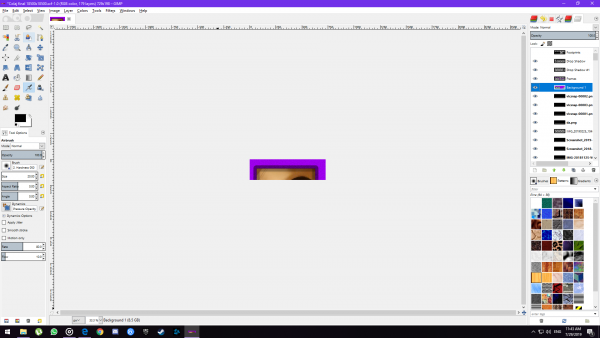
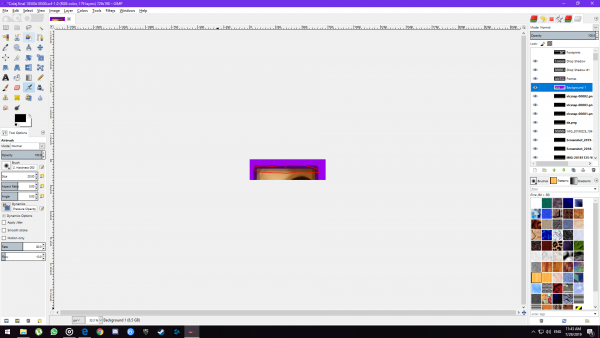
This is a crop of a bigger collage project and I'm having a problem with shadows. You can see that I tried having an image with a border around it and shadows on all sides, but at the edge of the border, a white streak appears which ruins the shadow, I have no idea what causes this and it makes the whole project look REALLY bad, I have no transparency on the image layer, nor on the border layer, it's all full opacity, I even tried removing the alpha transparency all together from the layer menu, it didn't help, trying to cover the white area with a bigger border didn't help either...please help me, having these shadows would make the whole thing look 10000 times better as it's a HUGE image (18500x18500)
This is what I see if I zoom in:
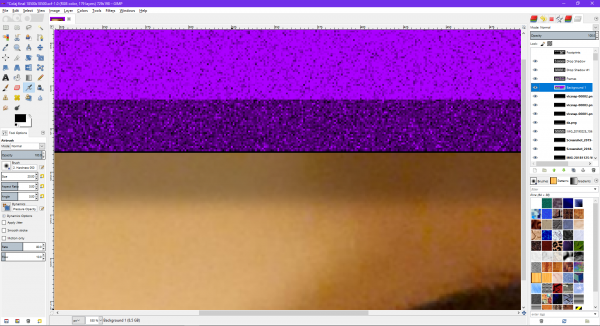
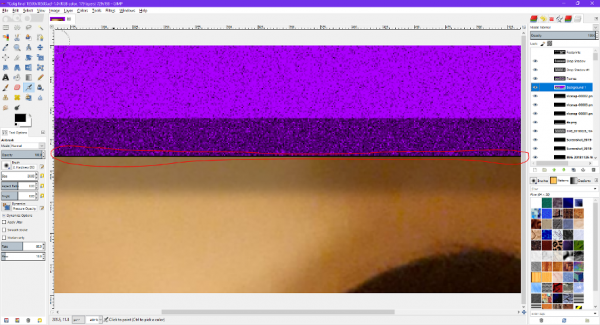
also, downscaling the project makes this white stuff become even bigger
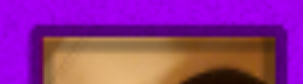
PLEASE HELP WITHIN A FEW DAYS IF YOU CAN I WOULD LOVE YOU FOREVER          
I also found out that even removing the image in the middle completely STILL doesn't help
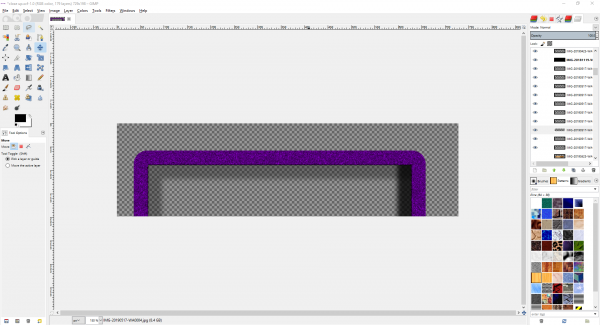
Even trying to add more shadow myself using the brush tool with black at 30% opacity isn't doing anything, it adds more to the shadow, but with no effect near that edge
|

|
|
| Type-over text on image |
|
Posted by: denzjos - 07-27-2019, 10:04 AM - Forum: Tutorials and tips
- No Replies
|
 |
If one must type-over text on an image with a 1 colour background and want to hide the old text then one can do this as follow:
- type-over the old text
- fill the text box with the background colour
- the old text is now hidden and only the new text is visible
Easy!
|

|
|
|