| Welcome, Guest |
You have to register before you can post on our site.
|
| Latest Threads |
Very, very nice startup t...
Forum: General questions
Last Post: mrkid
2 hours ago
» Replies: 0
» Views: 17
|
Why does HTML/css scale i...
Forum: General questions
Last Post: Tas_mania
Yesterday, 07:20 PM
» Replies: 1
» Views: 139
|
Path autocurves plugin (G...
Forum: Extending the GIMP
Last Post: InquisitiveAsHell
Yesterday, 07:40 AM
» Replies: 6
» Views: 635
|
Transparent Background Ad...
Forum: General questions
Last Post: Kramskry
12-16-2025, 08:52 PM
» Replies: 2
» Views: 296
|
Inside drop shadow maybe?...
Forum: General questions
Last Post: denzjos
12-16-2025, 04:45 PM
» Replies: 2
» Views: 239
|
gexport: Make-like tool f...
Forum: Extending the GIMP
Last Post: JohnHammersley
12-16-2025, 03:42 PM
» Replies: 0
» Views: 125
|
Help with colour matching
Forum: General questions
Last Post: denzjos
12-13-2025, 05:05 PM
» Replies: 1
» Views: 241
|
Problem posting an update...
Forum: Gimp-Forum.net
Last Post: Scallact
12-13-2025, 10:29 AM
» Replies: 14
» Views: 731
|
GIMP 3.x Python Plugin Is...
Forum: Scripting questions
Last Post: Ofnuts
12-13-2025, 08:53 AM
» Replies: 1
» Views: 239
|
Gimp larger than Screen
Forum: General questions
Last Post: sallyanne
12-13-2025, 03:53 AM
» Replies: 2
» Views: 268
|
|
|
| Help: Scale tool snapping strangely? |
|
Posted by: foodnaptime - 06-07-2019, 05:40 PM - Forum: General questions
- Replies (1)
|
 |
Hi all,
I've been using GIMP for a few months and a strange new behavior has started with the Scale tool... resizing works normally but when I try to move the selection, it's started only moving along vertical, horizontal, or diagonal lines and snapping strangely. It makes it frustrating to move selections precisely. So far as I know I didn't change any snap to gridline settings or anything like that, and the behavior is persisting after uninstalling 2.10.8 and reinstalling 2.10.10. Any clues?
Also while I'm here, anyone have tips for how to get the buttons larger than the "Huge" setting will allow? I have a UHD screen and the largest UI settings still are pretty tiny.
Thanks!
|

|
|
| How do I reset -n switch? |
|
Posted by: Ritergeek - 06-05-2019, 11:03 PM - Forum: General questions
- Replies (6)
|
 |
For no reason that I understand, GIMP has suddenly begun launching two instances. I understand this is related to a setting on the -n switch, but I have no idea where to find this switch to turn it off or redefine it. I am unable to find any information about this anywhere on the web or this forum other than the discovery that this switch exists. I do not see it in preferences. Where else does GIMP 2.10 store settings
|

|
|
| Change foreground or background color editor freezing |
|
Posted by: Ritergeek - 06-03-2019, 11:58 PM - Forum: General questions
- Replies (3)
|
 |
The color editor tool in GIMP 2.10.10 has begun freezing. I can set a new color and use the RGB sliders without a problem, but when I use the L slider GIMP freezes. The first time that happened, I was horrified to realize I'd worked at least an hour on a new project without a single save. I know better than that! But rather than lose all that work by using Task Manager to close the app, I did something else for an hour. By that time GIMP had sorted itself out.
This has happened a couple more times, and once it freezes, it will always freeze on that function. I have no idea why. I've routinely used that function in the past.
Fiddling with it just now to see if there's a performance difference between foreground and background, I discovered that the new color is not registering in the palette at the bottom of that tool as it has always done. ??
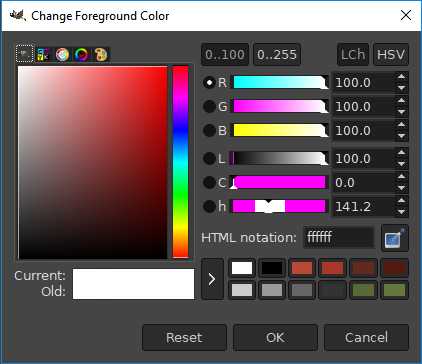
The non grayscale colors above are all custom colors that registered yesterday.
AHA! It seems to jam in Background. And when I open Task Manager to close it, I see

Closing just the Program Plug-In does not help. It is reliably stalling with the Background Color function when using the L slider. I'd never tried the bottom sliders. They work fine with Foreground, but L, C, and h all stall out on Background.
For now, I'll swap colors and use Foreground for all color manipulation, but where are my swatches? I rely on those! Why is this behavior change occurring when I haven't changed any setting, installed any plug-ins, or whatever since before these problems began?
|

|
|
| How to pick color of paper? |
|
Posted by: ajax - 06-03-2019, 03:05 PM - Forum: General questions
- Replies (9)
|
 |
The color profiles for paper to be used when printing are available to GIMP. It seems that when editing an image it should be possible to choose (?color picker) a color that corresponds to photo paper that could end up being used to print the subject image. How can that be done?
|

|
|
|