| Welcome, Guest |
You have to register before you can post on our site.
|
| Forum Statistics |
» Members: 5,059
» Latest member: enneti
» Forum threads: 7,774
» Forum posts: 42,224
Full Statistics
|
|
|
| Changes not being applied |
|
Posted by: Kjen - 03-25-2019, 10:37 AM - Forum: General questions
- Replies (8)
|
 |
Hi everyone,
I am simply trying to make a picture of a molecular formula darker. When I use the brightness-contrast tool or the levels tool, the preview shows the desired result, but when I press okay it reverts to the original. What can I do to remedy this?
|

|
|
| Page not found |
|
Posted by: Tinker Terry - 03-24-2019, 05:57 PM - Forum: Gimp-Forum.net
- Replies (1)
|
 |
I have been trying to post a new thread but every time I click on the save draft, preview or post buttons I get a page not found error.
|

|
|
| Engraving |
|
Posted by: Ofnuts - 03-24-2019, 01:15 PM - Forum: Gallery
- Replies (9)
|
 |
Trying a new technique. Works essentially like my luminosity-tiler script, but instead of using layers filled with patterns, it uses layers filled with the same path rendered with increasing line widths.
|

|
|
| indexing into 8-bit |
|
Posted by: griddx - 03-22-2019, 01:45 PM - Forum: General questions
- Replies (4)
|
 |
When i try to index a 24-bit image with less than 16 colors (with the default indexing settings), gimp reduces the bit depth to 4-bit, but i need it to be 8-bit. Is there any way i can stop gimp from reducing the bit depth too much?
|

|
|
| GIMP:Plug-in crashed: "file-png", "file-jpeg"... |
|
Posted by: elimelech - 03-22-2019, 10:20 AM - Forum: Linux and other Unixen
- Replies (2)
|
 |
hi
I am having problems with running graphics/gimp on FreeBSD 12.0
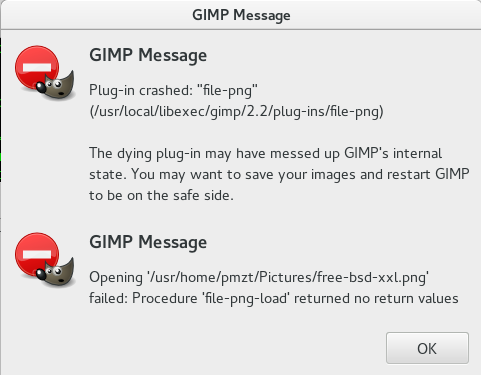
Code:
/usr/local/libexec/gimp/2.2/plug-ins/file-png/file-png: fatal error: Abort trap
gimp: LibGimpBase-WARNING: gimp: gimp_wire_read(): error
gimp: GEGL-WARNING: (gegl-tile-handler-cache.c:977):gegl_tile_cache_destroy: runtime check failed: (g_queue_is_empty (&cache_queue))
EEEEeEeek! 2 GeglBuffers leaked
* * *
GNU Image Manipulation Program version 2.10.8
git-describe: GIMP_2_10_6-294-ga967e8d2c2
C compiler:
FreeBSD clang version 6.0.1 (tags/RELEASE_601/final 335540) (based on LLVM 6.0.1)
Target: i386-unknown-freebsd12.0
Thread model: posix
InstalledDir: /usr/bin
using GEGL version 0.4.12 (compiled against version 0.4.12)
using GLib version 2.56.3 (compiled against version 2.56.3)
using GdkPixbuf version 2.36.12 (compiled against version 2.36.12)
using GTK+ version 2.24.32 (compiled against version 2.24.32)
using Pango version 1.42.3 (compiled against version 1.42.3)
using Fontconfig version 2.12.6 (compiled against version 2.12.6)
using Cairo version 1.15.12 (compiled against version 1.15.12)
> GIMP-WARNING: gimp-2.10: gimp_wire_read(): error
Stack trace:
# Stack traces obtained from PID 25801 - Thread 100319 #
No threads.
|

|
|
|