| Welcome, Guest |
You have to register before you can post on our site.
|
|
|
| Installation issue |
|
Posted by: chicoruiz - 04-13-2017, 07:29 PM - Forum: Installation and usage
- Replies (8)
|
 |
I'm having issues installing Gimp on my new computer: a Lenovo Ideacentre 710 running Windows 10. When attempting to start the installation, I get an error message saying:
"Folder names cannot include any of the following characters: / : * ? < > l".
Can anyone shed any light on this? I've tried several versions of Gimp and I keep hitting the same wall.
|

|
|
| Having trouble using tools -- how to select and apply...? |
|
Posted by: rhimbo - 04-13-2017, 07:19 PM - Forum: General questions
- Replies (8)
|
 |
Hello all,
I'm posting my question here because I inferred that a response from rich2005 on the gimpusers.com forum suggested that I do so.
:-)
Here is the original post and comments:
http://www.gimpusers.com/forums/gimp-use...ssage86876
I can't seem to get the smudge and blur tools to do as expected. I can't get my selected area to appear "smudged" like the samples I've seen.
Generally, I think, as a novice, I don't understand how to select and use a tool. I think I'm doing the steps in the wrong order (selecting an area, selecting the tool, performing the tool's function).
Could someone give me some pointers or point me to the documentation. I love Gimp but I must say (don't mean to offend anyone) that the documentation leaves a lot to be desired. I often try the steps exactly as they are described in documentation and can't get the expected result.
Many thanks,
|

|
|
| Handling Text Layers |
|
Posted by: rich2005 - 04-12-2017, 01:01 PM - Forum: Tutorials and tips
- Replies (1)
|
 |
I sometimes see a beginner ask
...how do I make text, move it around and then anchor it where I want it...
Perhaps confusion after coming to Gimp from some other application.
The basic working of the text tool are shown in this video http://www.youtube.com/watch?v=ChcTE9KROmc&hd=1 about 5 minutes duration.
Apart from that the following video demonstrates
1. Ways to move the entered text
- use the text tool handles
- a better way, use shift-alt to move the on canvas text tool
- or using the move tool.
2. Adding a second (or more) text layer
- two small text layers
- Adding a new text layer over a existing large text layer.
Anchoring a text layer?. Not in Gimp, leave the text layer as-is Want to leave the text tool, select a different tool.
6 minutes duration.
|

|
|
| Does GIMP use "Hot Keys" |
|
Posted by: DoctorBill - 04-11-2017, 11:28 PM - Forum: General questions
- Replies (3)
|
 |
Does 'GIMP" use or have Hot Keys to allow one to bypass the sometimes clunky menu system ?
How do you make a menu change become permanent (or become the default) ?
How do I make this Forum show "Newest Post First" ?
DoctorBill
|

|
|
| Menu Bar Question |
|
Posted by: gazza - 04-11-2017, 08:24 PM - Forum: General questions
- Replies (9)
|
 |
Hi Folks
Have just reinstalled GIMP, and have a small issue I cannot find an answer to. When I open up a couple of images' as small image of the two pictures of that file appears up the top of the screen below the menu bar. If I close one of the images, "BOTH" of the small pictures disappear. Previously, if I close one the other remained open and could be closed on it's own when necessary. I find it is a much easier way of closing the file instead of using the "File" menu. I am converting hundreds of 35mm slides to JPEG files and this take quite some time close them all after editing. What settings do I need to select to ensure only one of the images appear at a time.
Many Thanks
Gary
|

|
|
| Customized smudge tool : Smudge with painting |
|
Posted by: shark0r - 04-11-2017, 03:05 PM - Forum: Extending the GIMP
- Replies (5)
|
 |
I customized GIMP's smudge tool, to make it not only smudge existing color on the canvas, but also blend brush color on it. Because I thought this can make a different taste from "Watercolor" type smudge when drawing images.
(I mainly use GIMP for painting, so the power of a brush engine is important to me.)
I did this by modifying GIMP's core codes and building by myself.
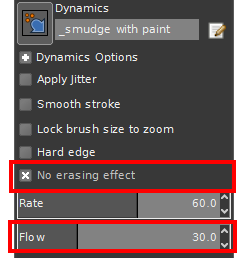
I added two parameters. One is "Flow", which controls the amount of brush color. The more it is, more foreground color will be blended. Of cource it can be controlled by brush dynamics. (To simplify the work I picked a currently-unused parameter and didn't make a new one.)
The other is "No erasing effect". If enabled, if smudging will decrease alpha of some pixels, don't decrease them, thus don't erase existing pixels. This is useful to fill the gap between two color areas.
Currently I made this just for experiment and it's not very robust. If someone agrees to make this as an official feature, I may talk to GIMP developers.
--------
Here are some tests. Also compare this smudge tool and MyPaint brush(which is watercolor type smudge).
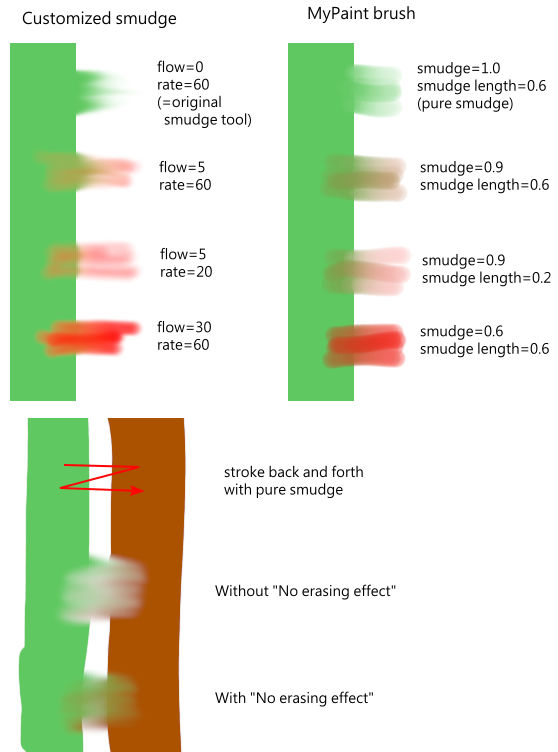
It's better to keep Flow under 30, or control it by dynamics. Otherwise it will be nearly the same as normal brushes.
Two artworks with similar painting method, only different tools.
by customized smudge tool

(Tip: smudge tool is very useful to draw hair and flames)
by MyPaint brush

And this shows why "No erasing effect" matters.
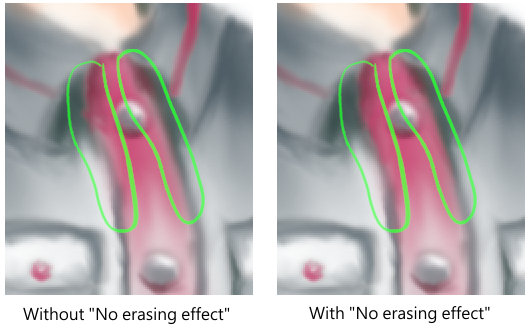
In the left image, there are transparent gaps between dark gray and red areas. Without "No erasing effect", smudging on the gap will diffuse its transparency to nearby pixels and it's difficult to remove the gap.
"No erasing effect" may be useful in watercolor type smudge too. Havn't tried yet.
(Also posted at http://www.gimpusers.com.)
Here is my inspiration:
Commonly there are 2 types of smudge tools in paint softwares.
Type 1

Copy an area, and paste to the next dab.
Examples: GIMP's smudge tool, "Finger" tool in many softwares.
Type 2
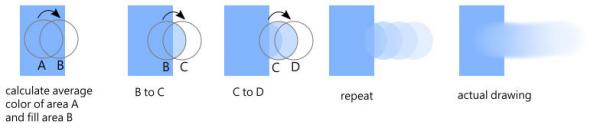
Calculate the average color in an area, and fill the next dab.
--------
If we add coloring ability to Type 2, this forms "Watercolor" tool in many softwares.
For example, this is the algorithm of MyPaint's smudge.

Similar examples: Watercolor in Paint Tool SAI and many Japanese softwares, Krita's color smudge brush with dull mode.
For a long time GIMP had no such tool, but newly added MyPaint brush in 2.9.4 filled this gap.
--------
But how about Type 1 with coloring ability? Few softwares have it. The only software with this tool I had ever seen is Krita (color smudge brush with smear mode).
So I modified GIMP's smudge tool, followed MyPaint's algorithm.
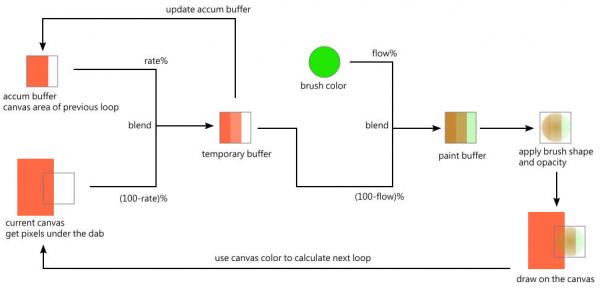
And as I drew above artwork, I found that "No erasing effect" parameter is necessary so I added it.
|

|
|
| Does "HELP" have a search function ? |
|
Posted by: DoctorBill - 04-10-2017, 06:06 PM - Forum: General questions
- Replies (6)
|
 |
I have the Kosher "GIMP" and it's 'HELP' files up and running now thanks to ofnuts and rich2005 !
NOW comes the myriad questions I'll be asking...............
First couple -
Does GIMP 'HELP' have a search function ?
For instance - I'd like to know if there is a 'Line Drawing' function in GIMP.
I tried inserting text into a picture (I do a lot of Reloading Forums for old 1800's English firearms)
and I take and edit pictures A LOT .
I want to underline some text, so a line drawing Function is needed (for emphasis - like THIS)
On other (less good as GIMP), drawing a Horizontal line - the Shift key KEEPS the line Horizontal...
Does GIMP have such a method of keeping the line horizontal (or vertical) ?
DoctorBill
|

|
|
| How to install Help |
|
Posted by: DoctorBill - 04-10-2017, 06:41 AM - Forum: Windows
- Replies (6)
|
 |
I just migrated to Windows 7 against my will and lost older programs that worked on XP (PhotoShop LT).
I downloaded and am trying to learn GIMP !
GIMP's "Help" doesn't work, so I found a link to GIMP HELP (English) on GIMP Downloads.
I downloaded the Help Setup Program and when I ran it, it ask WHERE to set up the Help.
When I enter GIMPSHOP (in my Programs Directory), it says GIMP isn't there !
When I enter .....users/pc/.gimp-2.8, it says GIMP isn't there either !
Where do I tell the installer to put the Help Files ?
DoctorBill (I am a 74 years old retired Chemist PhD)
|

|
|
|