| Welcome, Guest |
You have to register before you can post on our site.
|
| Forum Statistics |
» Members: 5,059
» Latest member: enneti
» Forum threads: 7,774
» Forum posts: 42,225
Full Statistics
|
| Latest Threads |
Help with making this eff...
Forum: General questions
Last Post: denzjos
9 hours ago
» Replies: 6
» Views: 713
|
G'Mic-Qt in GIMP 3.2.0-RC...
Forum: Windows
Last Post: denzjos
Yesterday, 01:21 PM
» Replies: 2
» Views: 124
|
Photobooth "look" - pytho...
Forum: Extending the GIMP
Last Post: chlowden007
01-12-2026, 04:46 PM
» Replies: 7
» Views: 728
|
Installing in a secure en...
Forum: Windows
Last Post: ThecknoDecker
01-12-2026, 04:40 PM
» Replies: 1
» Views: 183
|
Best way to recolor this ...
Forum: General questions
Last Post: denzjos
01-12-2026, 08:46 AM
» Replies: 6
» Views: 321
|
Gimp 3.x scanner xsane pl...
Forum: Gimp 2.99 & Gimp 3.0
Last Post: jsamb
01-10-2026, 10:05 AM
» Replies: 15
» Views: 15,098
|
GIMP 3.04: Image gets ran...
Forum: General questions
Last Post: sallyanne
01-09-2026, 11:57 AM
» Replies: 3
» Views: 640
|
Need help with Plug-Ins
Forum: General questions
Last Post: fritscho
01-08-2026, 12:31 PM
» Replies: 6
» Views: 873
|
erasing paintbrush stroke...
Forum: General questions
Last Post: sallyanne
01-07-2026, 10:54 PM
» Replies: 3
» Views: 695
|
Single single-window mode...
Forum: General questions
Last Post: teapot
01-07-2026, 07:55 PM
» Replies: 5
» Views: 813
|
|
|
| lightning with gradients |
|
Posted by: denzjos - 11-04-2021, 03:32 PM - Forum: Tutorials and tips
- No Replies
|
 |
Thanks to Rich, Ofnuts and Ottia Tuota for information about this issue.
Make gradients (used my spreadsheet to shift the palettes:
 shift gimp palette rows.7z (Size: 30.24 KB / Downloads: 489)
shift gimp palette rows.7z (Size: 30.24 KB / Downloads: 489)
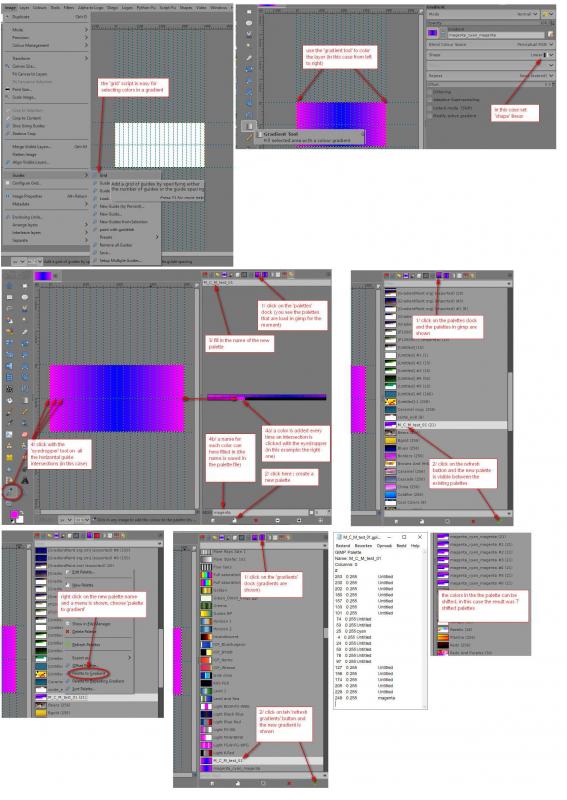
Make paths (used Ottia Tuota tools / made a path + chop the path) :
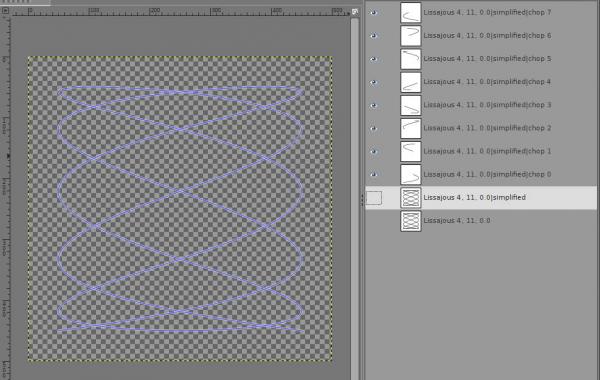
Make layers (used the new gradients and the Ofnuts 'Mass render' - 'Paint along paths'):
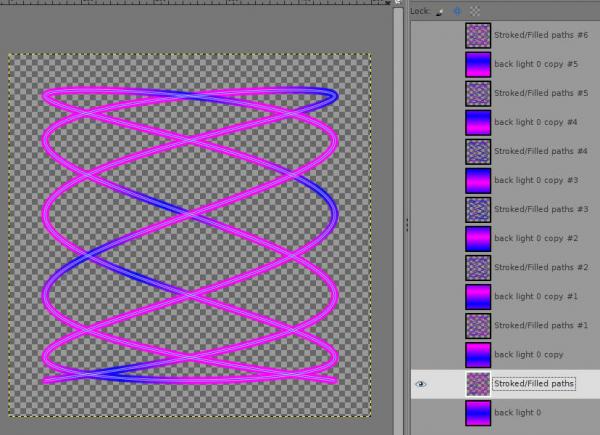
Gif file :
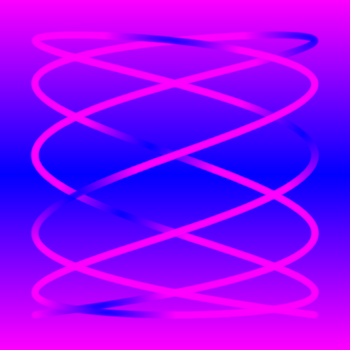
How to use the spreadsheet to shift palettes :
- open a palette gpl file in a text editor
- select all the text
- copy the selection
- paste the selection in the A1 cell from the spreadsheet
- in most cases the A column contain a header with some numbers underneath, column B sometimes contain some text
Columns A and B are the original values and will not changed
Columns D and E are copies from column A and B and are used to work with
Column E is used for calculation, don't change it
Columns H and I contain the new shifted values
There is only one value one have to fill in to shift the values ; cell L1
If the shift value is greater than the length of the file then there is a warning in cell L2
After a shift value is filled in, the values in columns H and I are shifted straight away
To save the shifted values :
- select the values in column H an I (not the columns)
- File / Print (choose 'print to file' and 'print selected cells')
- save it as 'name_x.gpl' where x is a number if one make several shifted palette files
(or copy and paste the new file to a text editor and save it as file01,file02,file03......)
As an example, if the imported palette file has 256 lines with values, one can shift with value 50,100,150,200 and every time save the values with names : green01.gpl, green02.gpl.........green04.gpl.
You just have to load the original file once to do this.
To change the value in another palette, just erase column A and B and paste the new palette as described above.
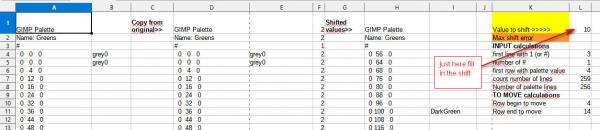
|

|
|
| Shortcuts like Photoshop |
|
Posted by: nothing - 11-03-2021, 12:13 AM - Forum: General questions
- Replies (4)
|
 |
Is there a simple way to make the shortcuts like photoshop? If not, I hope the developer make it in the next update.
I also use Inkscape and the shortcut option is really helpful.
Thanks!
|

|
|
| Defining GIMP 2.10.28 to Scribus 1.5.7 |
|
Posted by: LateJunction - 10-31-2021, 04:59 PM - Forum: Linux and other Unixen
- Replies (4)
|
 |
I have the flatpak versions of GIMP 2.10.28 and Scribus 1.5.7 installed under Linux Mint Cinnamon 20.2. I wish to invoke GIMP from within Scribus to edit an image. The Scribus preferences allow me to define (in the External Tools option) the 'Name of Executable'. While I am not sure exactly what is meant here I assume it is the fully qualified path and name of the gimp executable that is required. I know of no way of definitively finding out what either of these two items of information is - for instance, the "flatpak info -l" option for gimp does not point to an executable, only a directory with an extensive tree structure 'below' it. I have used 'find' in Nemo, discovering more than 30 paths which might be relevant, out of approx. 2,900 'hits' on 'gimp' - but none of them work. Can anybody explicitly tell what what I should be using in Scribus? Has anyone actually ever done this?
I ask this because I had a similar challenge in trying to edit Gimp preferences to correctly invoke darktable 3.6.1 - but no one has so far been able to tell me what the correct string is, or even to prove (i.e. validate their claims) that they have actually done it, with my installed versions of the apps under Mint 20.2. I have concluded that this is not possible with Gimp in this scenario.
|

|
|
|