| Welcome, Guest |
You have to register before you can post on our site.
|
| Forum Statistics |
» Members: 5,059
» Latest member: enneti
» Forum threads: 7,774
» Forum posts: 42,225
Full Statistics
|
|
|
| Plug-in Beautify |
|
Posted by: LucivaldoGIMP - 03-02-2020, 04:25 PM - Forum: Extending the GIMP
- Replies (14)
|
 |
Hello everyone!
Dear rich2005, I really appreciate your previous help. Now again, I would like to know if the Beautify Plug-in has any problems with the texture-border? Every time I run it informs me that the texture was not found.
|

|
|
| automating a filter |
|
Posted by: sierratango - 03-02-2020, 02:32 AM - Forum: General questions
- Replies (1)
|
 |
I would like to create a series of images by systematically varying just one parameter of a filter (e.g., changing the X1 or X2 input to Fractal Trace). As a GIMP beginner, it appears to me that for each new image, I have to re-open my source image, make all the initial parameter selections, change the value of the selected parameter, and then export the image. Is there a way to automate this process or at least to minimize the number of manual inputs?
|

|
|
| Unwanted behaviour in Text layers |
|
Posted by: RrnR - 03-01-2020, 08:15 PM - Forum: General questions
- Replies (3)
|
 |
I have noticed an annoying behavior with text layers. I have a project with several text layers. Now and again, when I try to move the vertical origin of the text in a layer by picking up the size bar at the top, all of my text resets to a very small size when I release the sizing bar. I have to then manually restore the text size it to the size it was (undo doesn't seem to work). Other formatting such as bold or font color is retained. I can't reproduce the issue at will, but wonder if it is related to text layers overlapping one another.
Gimp 2.10.14
|

|
|
| ofn-guides-from-layer |
|
Posted by: Ofnuts - 03-01-2020, 01:45 PM - Forum: Extending the GIMP
- Replies (2)
|
 |
(03-01-2020, 10:10 AM)rich2005 Wrote: ... and a plea to Ofnuts, a new / updated plugin maybe with options (horizontal / vertical / both ) included. Might occupy your coffee break or perhaps not even that long 
The current version is written that way because it takes less time to remove an extra guide (one click-drag) than to select an option in a dialog (one click to select the option, one click to confirm the dialog). And if you only need one or two guides, it can be faster to position them by hand, for the same reason... So if we are talking about the 4 usual guides around the layer I don't think adding choices would be a great improvement, but I'm open to discussion.
If we add center guides (with the caveat that there is no center point if the layer dimension is an odd number) then it starts to make sense to not generate everything, but what the choices should be?
- 6 check boxes, one for each possible guide
- 3 check boxes, one for each horizontal/vertical pair and one for the center guides
- 2 check boxes, one for the 4 outer guides and one for the two center guides (those can also be two distinct menu entries, since both would rarely be used together)
- other combinations
And before you ask, IMHO the layer by percent is an awful design or at least it can be useful only in a few edge cases that anyone can solve with a calculator application. I'm convinced than in most cases the user wants N equally spaced guides and this is what the script should work with.
|

|
|
| Tiff export issue |
|
Posted by: Frenchy - 03-01-2020, 10:42 AM - Forum: General questions
- Replies (8)
|
 |
Hi !
With gimp 2.10.12 I exported file .tiff with option including layers
I can read modify file with gimp or others tools but I can't replace them or suppress them in directory,
I made tests without option inclunding layers and all is ok , I can modify, export and supress files
How to suppress old files in directory ?? I have tried several tools eraser, etc .. without success
Thanks for your feedback
|

|
|
| Paths Tool issues with Drawing Tablet |
|
Posted by: SpaceCodes - 03-01-2020, 12:43 AM - Forum: OSX
- Replies (1)
|
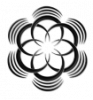 |
Hello all,
When using the paths tool with a Veikk A30 drawing tablet I have been running into an issue where Im only able to make 3 to 5 nodes before my path just disappears. Mouse works fine when creating Paths (I've check the tablet settings and everything looks normal). I can start a path with the mouse then continue with the pen/tablet and it seems to work for a bit but if I change tools then go back to the path tool, it starts doing it again.
Any ideas? Thank you.
|

|
|
| Layer - New guide by percent ? |
|
Posted by: Krikor - 02-28-2020, 05:15 PM - Forum: General questions
- Replies (9)
|
 |
I know the feature that creates new guides at 50% of the image (horizontal and vertical) - Image - Guide - New guide (by percent).
How can I do this in layers?
I thank you in advance for your help.
|

|
|
| Error in running a simple unsharp mask batch processing script |
|
Posted by: ckolluru - 02-28-2020, 05:04 PM - Forum: Scripting questions
- Replies (1)
|
 |
Hi all,
I'm trying to get this simple unsharp masking batch script to work. I have many .tif files, and I'd like to unsharp mask them in one go.
https://www.gimp.org/tutorials/Basic_Batch/
I've made the scm file, copied it over into the scripts directory. This is the scm file content:
Code:
(define (batch-unsharp-mask pattern
radius
amount
threshold)
(let* ((filelist (cadr (file-glob pattern 1))))
(while (not (null? filelist))
(let* ((filename (car filelist))
(image (car (gimp-file-load RUN-NONINTERACTIVE
filename filename)))
(drawable (car (gimp-image-get-active-layer image))))
(plug-in-unsharp-mask RUN-NONINTERACTIVE
image drawable radius amount threshold)
(gimp-file-save RUN-NONINTERACTIVE
image drawable filename filename)
(gimp-image-delete image))
(set! filelist (cdr filelist)))))
Next, I open command prompt, move to the folder with the images and run the following command:
Code:
gimp -b '(batch-unsharp-mask "*.tif" 5.0 0.5 0)' -b '(gimp-quit 0)'
Gimp does open up and all the tif files are opened one after another, but then gimp tries to load files named 5.0, 0.5 and 0. This results in an error message.
It says something like this:
Opening 'C:\Users\cxk340\for_gimp_processing\5.0' failed: No such file or directory
Any help would be appreciated. Thanks!
|

|
|
| Could someone send me the Liquid Rescale files? |
|
Posted by: CtrlAltDel - 02-27-2020, 10:55 PM - Forum: Linux and other Unixen
- Replies (8)
|
 |
Could a considerate Linux user take the time to locate the files needed to make Liquid Rescale work, zip them up, and post them here so that I can use them.
My version of Gimp AppImage 64bit, ver. 2.10.17 "with plugins", doesn't seem to have Liquid Rescale. It says that it bundles that particular plugin with the app image I'm using:
AppImage site
but, it doesn't install itself. I'm hoping if someone is already using Linux, and using a 64bit machine, and happen to have a working version of Liquid Rescale, maybe they could pass along the plugin to help others.
|

|
|
|